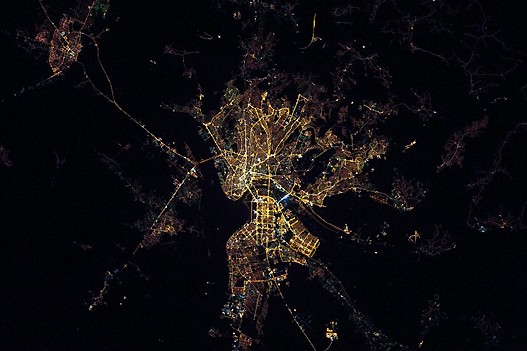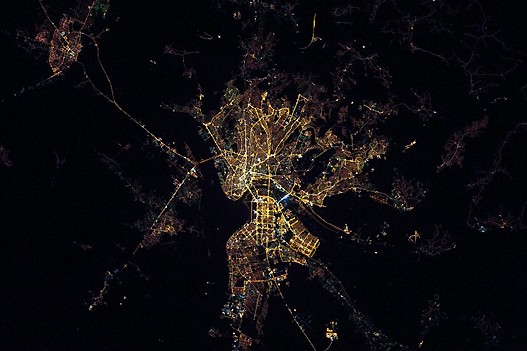How to switch between layers
Navigate to a location in Google Maps.
Hover your mouse over the square widget on the top righthand corner of the map.
A menu with available layers for your map will appear. Click on the down arrow to view additional layers, if necessary.
Click the name of the layer that you'd like to turn on for your map (e.g. Traffic). Simply click again to turn off the layer.
Available layers
Traffic: Get up-to-date traffic conditions to find the best route to your destination.
Photos: View photos taken from locations all around the world.
Labels: Show street, city, and boundary names within your map (available when in Satellite view).
Webcams: View live imagery from webcams situated worldwide.
Bicycling: Find biking paths and trails. You can also get biking directions from Google Maps.
45º: See your location on the map at a 45º angle birds'-eye view (where available when in Satellite view).
Terrain: View the 3D elevation of natural geographic features, like mountains and canyons. Terrain view is also available for the new Google Maps.
Transit: See the public transport network of your city overlaid on the map where available.
Note: Photo Tours are currently only available in the new Google Maps for Photo Tours. Meet the new Google Maps.